Faculty spreadsheets generated by the chrome extension generate two sheets, one an export of all the published works from a Professor on the https://scholars.umsystem.edu/dashboard system, and another sheet, the “OA Checked Works of …” sheet.
To help us look for Publisher pdfs we are going to use the ‘Conditional Formatting’ tool in Excel to highlight those works where sharing the publisher PDF is allowed.
To begin: Click Column titled “Archiving Locations Allowed” (likely column E) at the letter level, such that it selects all the cells in that column.
- Click on the small excel sheet icon with red tiles to display the “Conditional Formatting” dropdown.
- Choose “Highlight Cell Rules”
- Archiving Locations AllowedChoose “Text that Contains…”
- This brings up a dialog box where you can type “publisher pdf” and choose which color you would like to highlight the results.
If there are no publisher pdfs in Column F – you’re done and you can give the professor an A and move on to the next one.

If you don’t see the Conditional Formatting icon, you may need to zoom your Microsoft Teams view, or use the three dots …
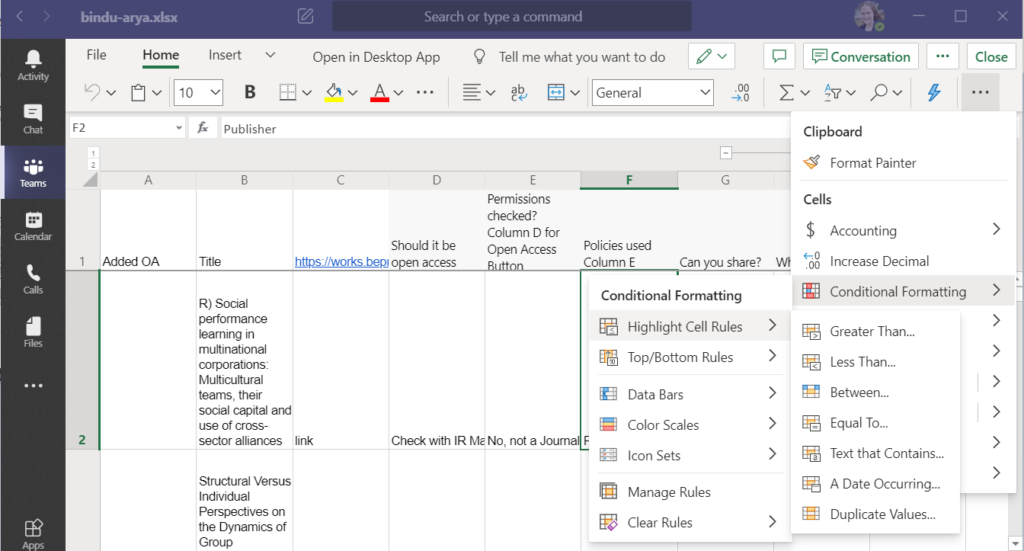
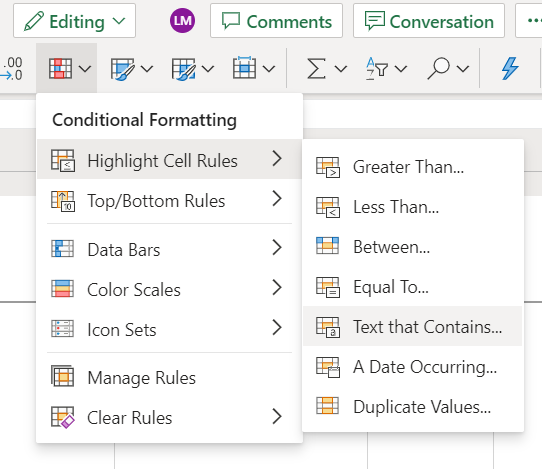
After these steps, look for any highlighted cells in that column.
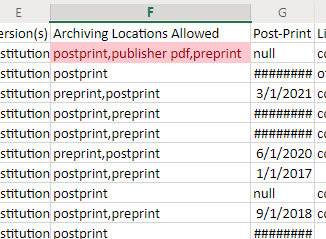
Our goal is to add PDFs for each of the highlighted works.
Check if the title is already available as a download from the Professors Profile. If so – write “On Profile” – in Column C of the Discovery works page and move on to other PDFs. If there are none, this professor is now an A – grade them as such.
If you do need to get a publisher PDF a quick way to find the article is to use the DOI as a direct link to the publisher PDF (generally).
Simply put the doi you have after the slash of URL
-> https://doi.org/[doi]
If that doesn’t get you to a pdf you can download, you may have to search for the article from a library catalog. https://library.missouri.edu/
You can also try googling the title / google scholar the title. Make sure the PDF you get is the Publisher PDF.
If you can’t get the PDF email Lena that title & doi, and she’ll see what she can do.
If you do find the Publisher PDF, go ahead and download it, naming it the title of the work and upload it to the faculty folder. Note – “In Folder” in Column C of the Discovery works page.
Some articles will say they are Open Access, other articles are not. By finding these articles that live behind a paywall, that are allowed to be freed, we are doing a great service, by grabbing them and helping them on their way to be FREE!
If the Professor had any PDFs added to their folder grade them A+. Include the number of Publisher PDFs put in the folder in the OA Added column C of the facultylist file.
If there is no faculty folder, make one, give it the same name as the chrome extension download, put that sheet in the folder along with any publisher PDFs you find (for UMKC and Mizzou the faculty folder should be inside the departmental folder).