In this step, the works that are “missing” from the Professor’s Selected Works page will be added. Open the Professor’s Works spreadsheet and see what works are missing.
Feel free to skip Conference Proceedings – as Lena says “they are frustrating.” Note CP missing and move on.
Column B where things are labeled missing is on the Discovery Works Spreadsheet (not the OA Checked sheet).
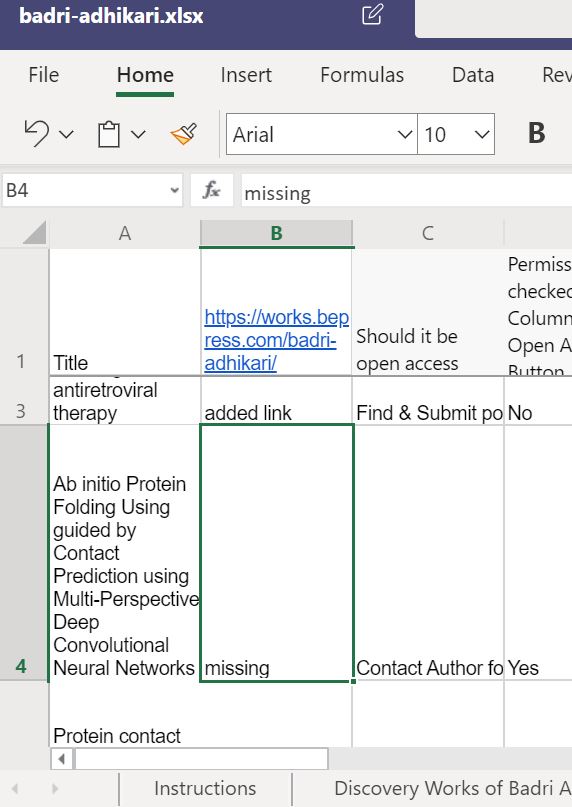
If a work is weird or says something like ‘RETRACTED’ ask Lena if you should add it the profile (probably not).
If you search for a work and cannot find it, mark it “not found”. A reviewer will double-check at a later date. The professor can still be given an “A” or “A+” even if a work was not found.
This link might help you locate missing works: https://search.crossref.org/
We will use tools available in the repository to add links and/or downloads to the professor’s selected works.
Log into your bepress account and go to the three lines in the upper right-hand corner and click on “Manage University of Missouri-St. Louis. This will allow for editing the professor’s repository.
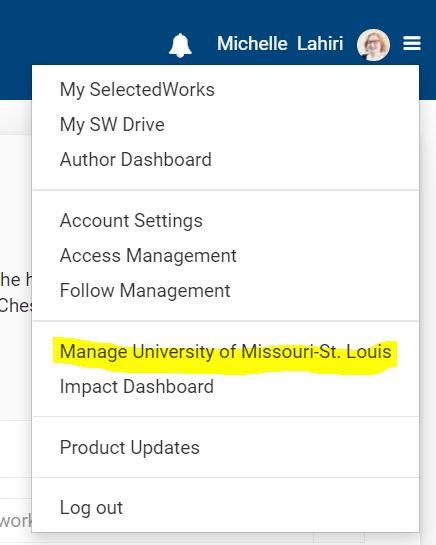
This is what the Manage UMSL page looks like:
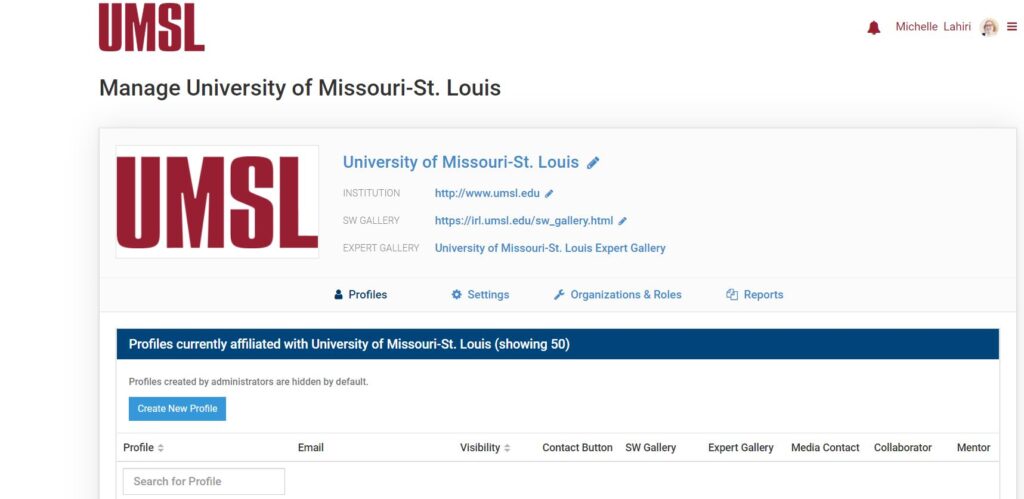
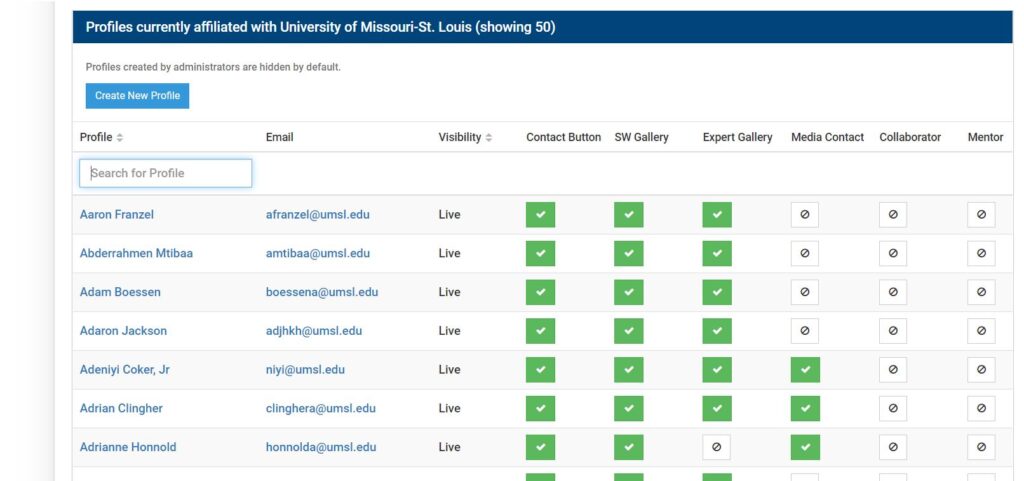
Next, search for the professor whose works you will be adding to their repository page.
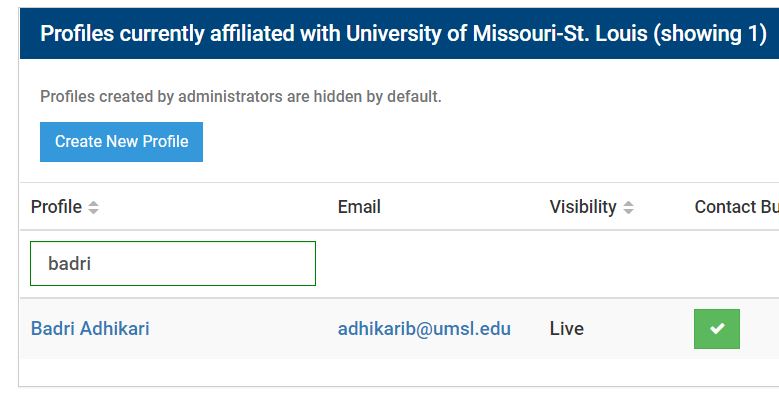
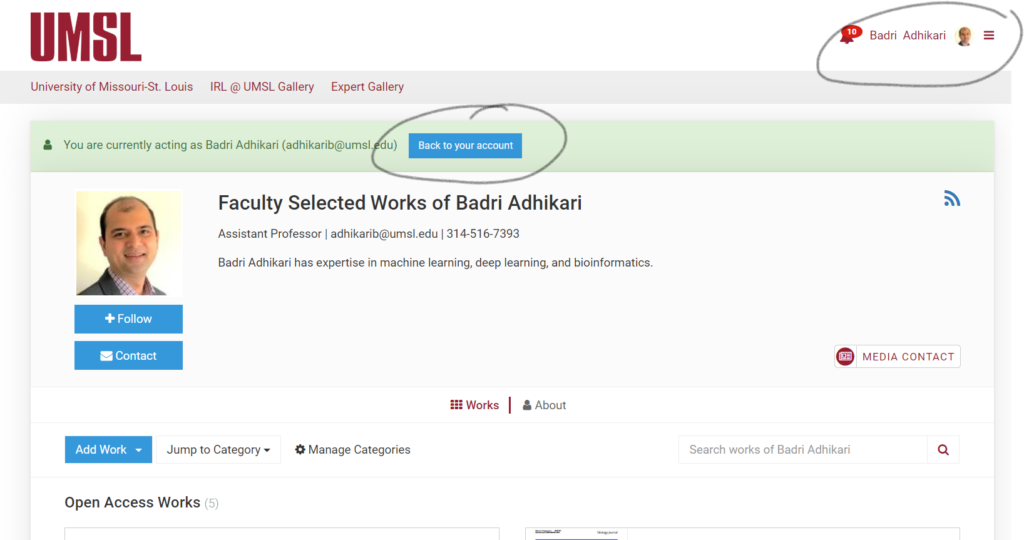
From here you will go to “Add Work”.
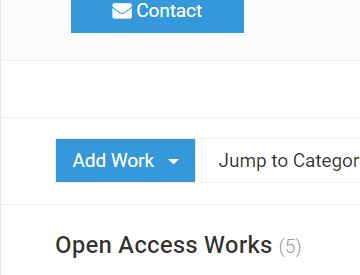
First, check to see if any of the works are available from the “Import Works” selection.
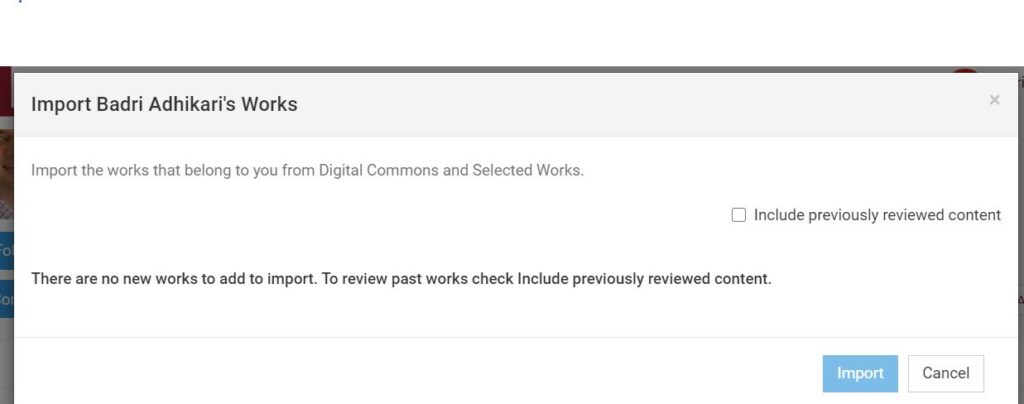
Next, select “Harvest Works”. This will result in a list of works that can be added to the professor’s selected works. Check if the title of the missing article is there. If it is, click on the arrow and add what category you want to add it to. If it is Open Access, add it to Open Access Works, if it is not, add it to “Research Works”. Click on the “Submit” button at the bottom of the window.
Side note: if the harvest works says something is in Import Works, but you didn’t see it there, ask Lena about it, say the ‘Author may have name variations’ and she’ll show you how to fix it.

After it is added, click the pencil to edit the link. Open the link to get the abstract and keywords if they are available and add them by editing the work.
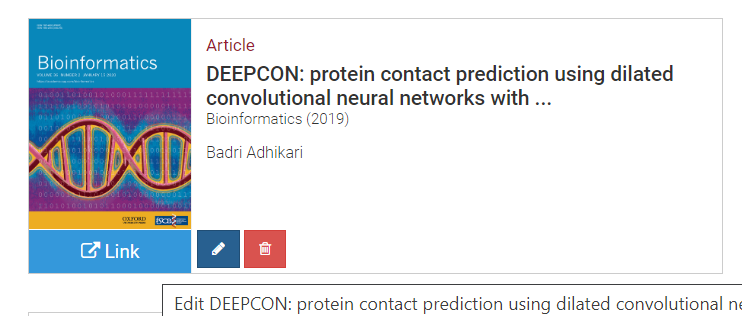
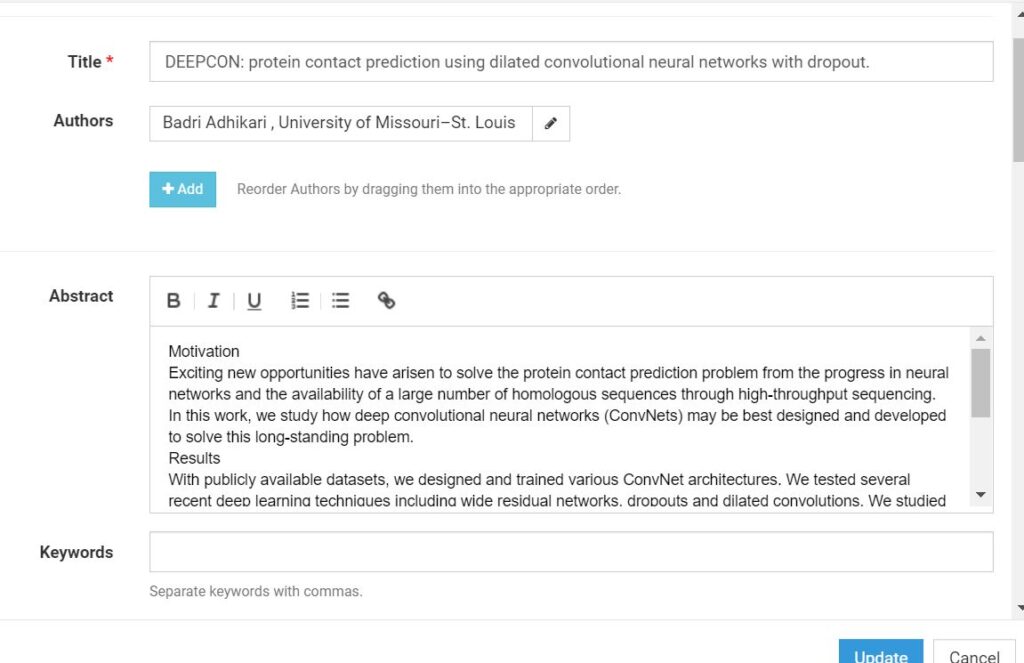
Also make sure if you add Keywords they are separated, by, comas,

Sometimes you’ll find multiple versions of an article in the harvester or different versions in the importer, these might be preprints – at the bottom of the OA sheet add a new entry with a link to the suspected preprint you’ll address this later in step A+
For articles that do not show up in “Import Works” or “Harvest Works”, please see the documentation for “Adding a Link” to a Professor’s Selected Works page.
For adding metadata (such as a Conference Proceeding) or a book/contribution to a book, please see the “Adding Metadata” and Books documentation.
When everything has been added return to the Faculty Profiles page and change the professor’s grade to “A”. Feel free to keep track of where are you are in the A process by labeling the grade A1, A2, A3 if you like.
[…] Read New Step 5 http://umsldigitalhumanities.org/openaccess/uncategorized/5-adding-works-to-the-professors-selected-… […]
[…] the “Import Works” and “Harvest Works” (see the documentation for that here), if there are still missing works, they can be added with the “Add a Link” from the […]
[…] the “Import Works” and “Harvest Works” (see the documentation for that here), if there are still missing works, they can be added with the “Add a Link” from the […]