Microsoft Teams Files is where the OA Project files are kept. This is where the Faculty Profile spreadsheets are located and all of the individual professor files and folders are.
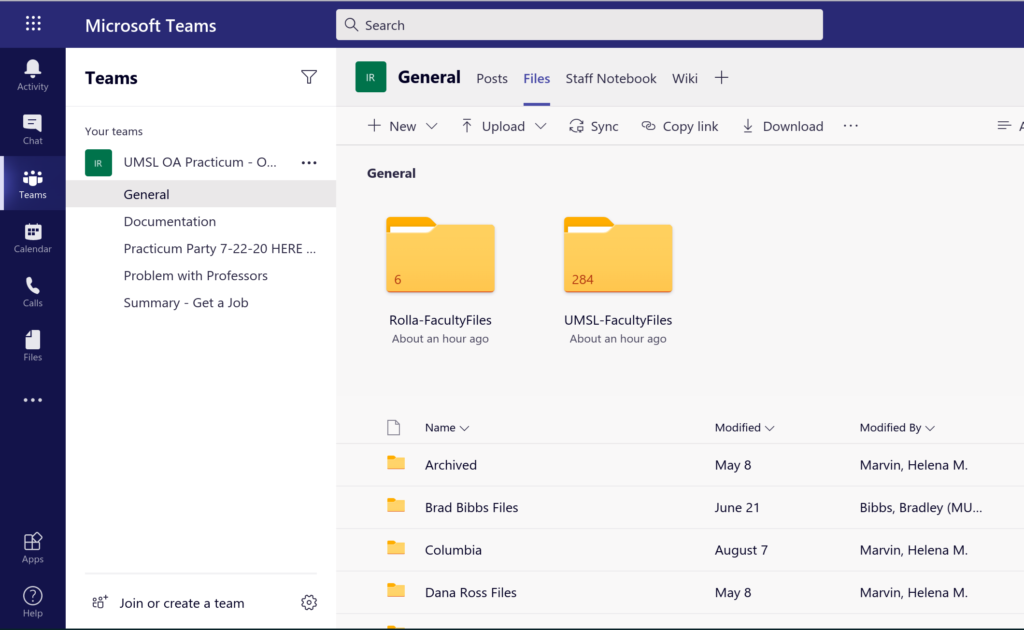
In the Faculty Files folder in Teams, you will find FacultyFiles. The Practicum is now moving from reviewing UMSL faculty to reviewing Rolla faculty. In the Rolla Folder there is a spreadsheet that lists all the Rolla faculty. Open the rollafacultylist.
Step 1: Put your name as the curator of the professor whose works you will be checking on (column b).
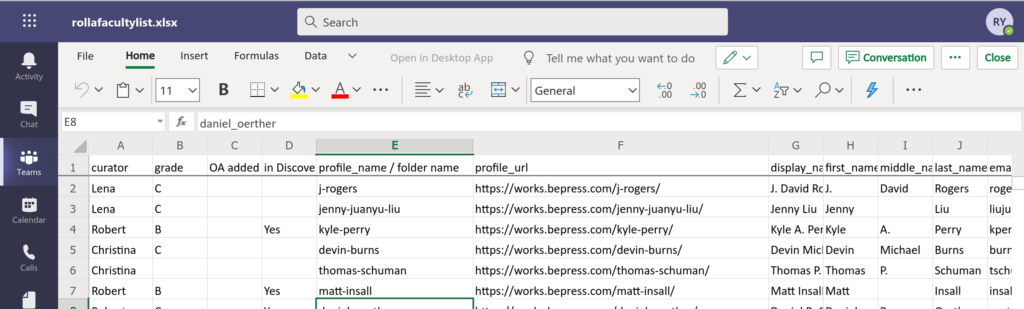
Step 2:
Search for the Professor in the Discovery Tool :
Go to the UM Discovery website — https://scholars.umsystem.edu/dashboard
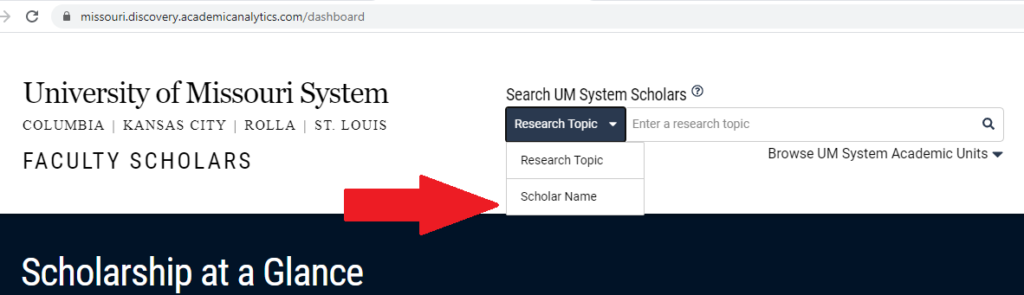
If you do not find a profile write no in column F and put an “F” in the Grade column, and move on to another Professor.
Step 3: If you find them use their profile name create a folder that matches their profile name.
If their profile name is j-rogers create a folder j-rogers.
Once they have a folder you give the Professor a grade of D. For in discovery system and now has a folder in the directory.
Next, you will get a file from the chrome extension to put in that folder.