To do this you must have the extension installed. Find out how to do that here.
To begin using the extension, go to find a professor’s page on the Discovery tool.
Go to the UM Discovery website — https://scholars.umsystem.edu/dashboard
And look for your professor.
The extension icon will turn from grey to colorful when you have selected a professor (see image below).
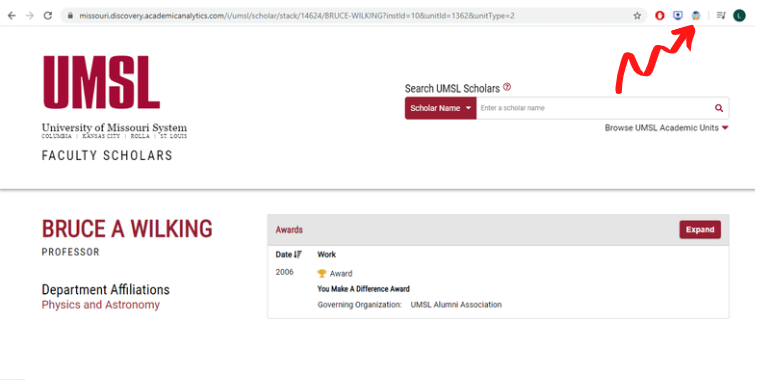
Click on the extension and select “Download Scholar Profile.” Be patient- this can take a long time, particularly if the professor has a large number of publications.
Once the file is finished downloading and you are able to open it, it will probably default to protected mode. Be sure to click “enable editing” so that you can work in the file.
Upload the professor’s file to their department in Teams (as shown below).


After you have uploaded the professor’s Excel file to their faculty folder go back to the Rolla Faculty List Excel sheet and change the grade of the professor to C.
The next step will be B: Checking Selected Works – you can find instructions here.
[…] you have the extension! Follow the instructions here for more information about using the […]
[…] Step 3: Continue on to using the chrome extension! […]