To do this you must have the extension installed. Find out how to do that here
To begin using the extension, go to a professor’s page on the Discovery tool.
Go to the UM Discovery website — https://missouri.discovery.academicanalytics.com/
And look for your professor.
The extension icon will turn from grey to colorful when you have selected a professor (see image below).
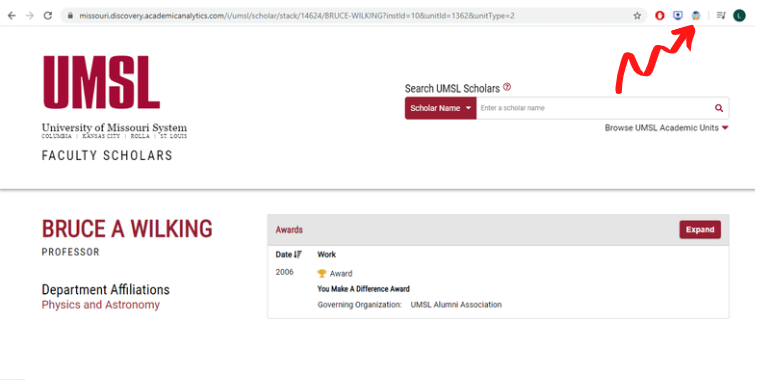
Click on the extension and select “Download Scholar Profile.” Be patient- this can take a long time, particularly if the professor has a large number of publications.
Once the file is finished downloading and you are able to open it, it will probably default to protected mode. Be sure to click “enable editing” so that you can work in the file.
Upload the professor’s file to the Faculty Files folder in Teams (as shown below).
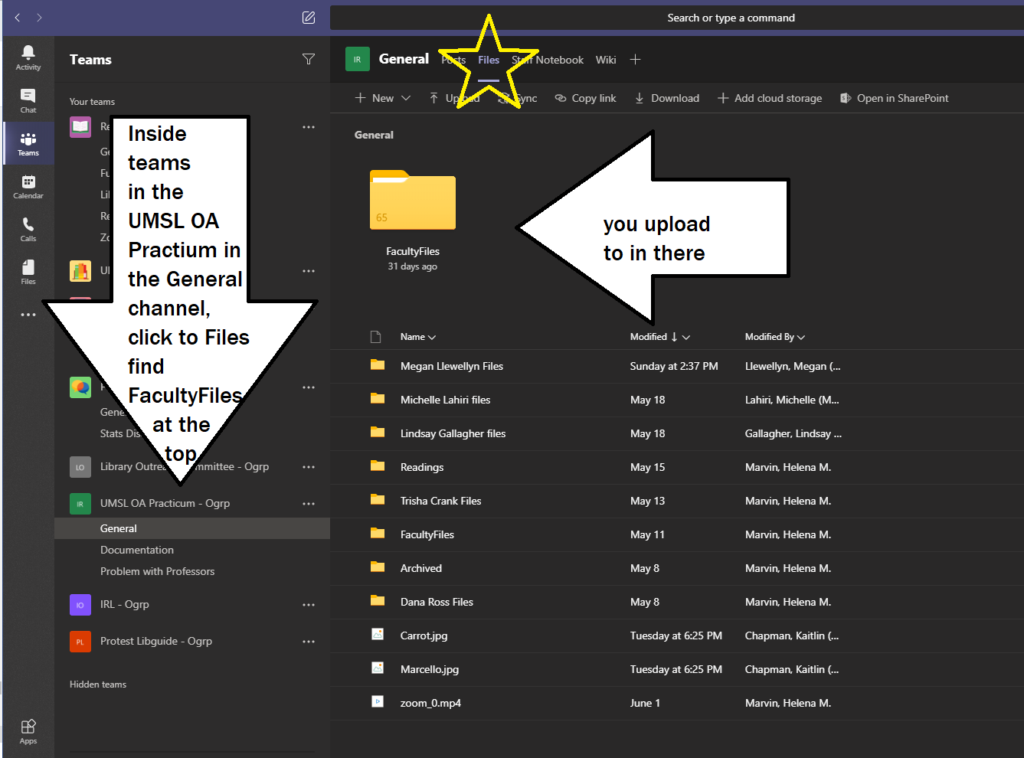
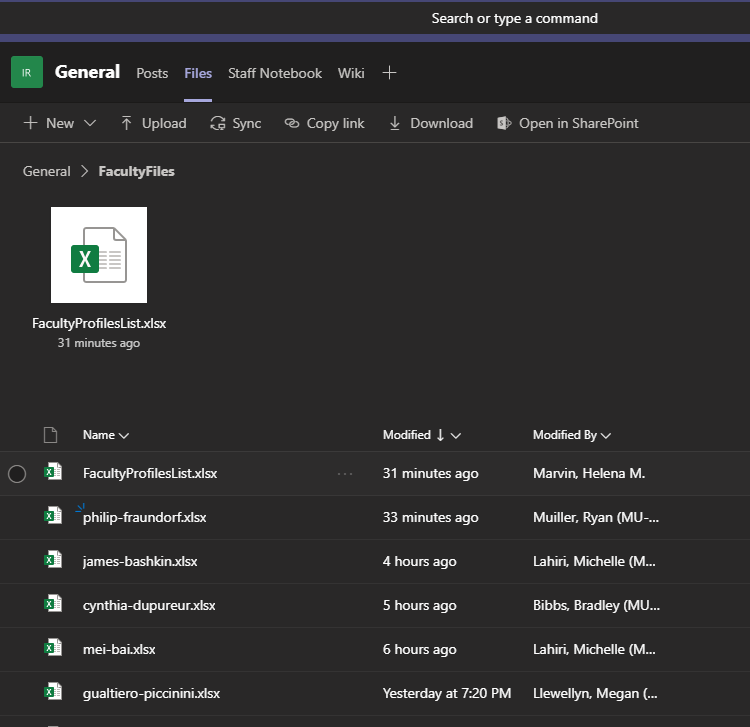
After you have uploaded the professor’s Excel file to the Faculty Files folder in Teams, go back to the Faculty Profiles List Excel sheet and link the professor’s file in column A.
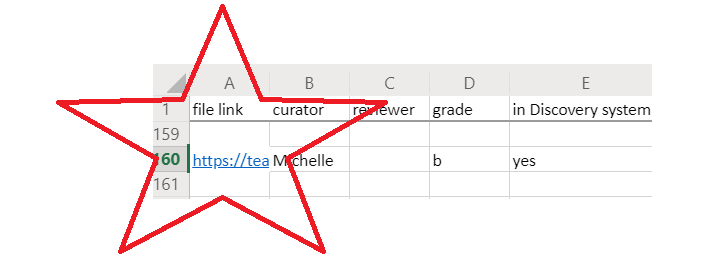
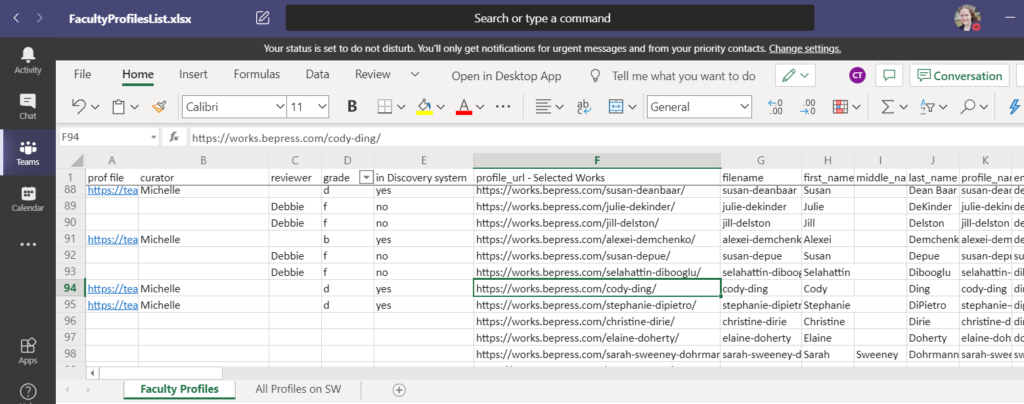
Copy the URL in column F. This is the URL to the Professors Bepress page. Go back to the professor’s file (now an easy click from column A of the FacultyProfilesList you’re in). In the professor’s file add a new column on the first sheet. This column, inserted to the left of the first column, is a new blank Column A. Paste the URL (which you copied from the FacultyProfilesList column F) and paste it so the URL of the professors bepress page is in cell A1. This link will be used for cross-referencing Selected Works and Bepress and classifying works as link, download, or missing in the next step.
Update the professor’s grade on the Faculty Profiles List to a C.
The next step will be B: Checking Selected Works, whose instructions you can find here.